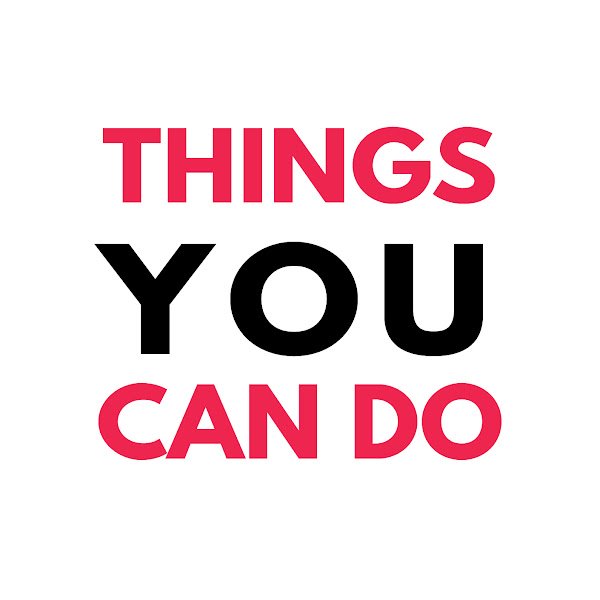Introduction
In today’s tech-driven world, managing multiple computers efficiently is a common necessity, whether in a bustling office, a data center, or a home setup. A KVM (Keyboard, Video, Mouse) switch is the perfect solution for controlling multiple computers from a single set of peripherals. This comprehensive guide will delve into the intricacies of KVM switches, exploring their features, benefits, and how to choose the right one for your needs.
What is a KVM Switch?
A KVM switch is a hardware device that allows a user to control multiple computers using a single keyboard, monitor, and mouse. This functionality is incredibly useful for reducing desk clutter, saving space, and enhancing productivity by making it easy to switch between different computers seamlessly.
Key Features of KVM Switches
1. Port Count
KVM switches come with varying numbers of ports, typically ranging from 2 to 32 or more. The number of ports determines how many computers can be connected and controlled via the switch. For most home offices or small businesses, a 2- or 4-port KVM switch is sufficient. In contrast, data centers might require KVM switches with a higher port count.
2. Connection Types
- USB: Modern KVM switches primarily use USB connections for keyboards and mice.
- PS/2: Older models or specialized setups might use PS/2 connections.
- Video Ports: Various types of video ports are supported, including VGA, DVI, HDMI, and DisplayPort. The choice of video port will depend on the monitors and computers you are using.
3. Switching Mechanism
- Manual Switching: Physical buttons on the KVM switch allow users to switch between computers.
- Hotkeys: Keyboard shortcuts can be used to switch control between computers.
- On-Screen Display (OSD): Advanced KVM switches offer an on-screen menu for easier navigation and switching.
4. Resolution Support
High-end KVM switches support high resolutions, including 4K or even 8K, making them suitable for demanding graphical applications. It’s essential to choose a switch that matches the resolution requirements of your monitors to ensure optimal display quality.
5. Additional Features
- Audio Support: Some KVM switches support audio switching, allowing users to control audio output from the connected computers.
- USB Hub Functionality: These switches can also function as USB hubs, allowing additional USB devices to be shared among the connected computers.
- Network KVMs: These switches provide control over IP, enabling remote management of computers. This feature is particularly useful for managing servers in a data center or accessing a home computer from a remote location.
Common Use Cases for KVM Switches
1. Data Centers
KVM switches are indispensable in data centers, where administrators need to manage multiple servers from a single console. This setup reduces the need for physical space and simplifies the management process, allowing for efficient monitoring and maintenance of servers.
2. Offices
In office environments, KVM switches enable employees to switch between workstations without needing multiple sets of peripherals. This setup not only saves desk space but also facilitates a more organized and productive workspace.
3. Home Offices
For individuals who work from home and need to manage personal and work computers, a KVM switch is a practical solution. It allows seamless switching between different systems, making it easier to juggle multiple tasks.
4. Testing and Development
Developers and testers often need to switch between different test environments. KVM switches allow them to manage multiple computers effortlessly, improving workflow and productivity in software development and testing scenarios.
Choosing the Right KVM Switch
When selecting a KVM switch, consider the following factors:
- Number of Ports: Ensure the switch supports the number of computers you need to manage.
- Compatibility: Check compatibility with your keyboard, mouse, and monitor interfaces.
- Resolution Requirements: Make sure the switch supports the required video resolutions.
- Ease of Use: Features like hotkey switching and OSD can enhance usability.
- Additional Features: Determine if you need audio support, USB hub functionality, or remote access capabilities.
Step-by-Step Guide to Choosing a KVM Switch:
- Assess Your Needs: Determine how many computers you need to control and what peripherals you will be using.
- Check Compatibility: Verify that the KVM switch supports the connection types (USB, PS/2, VGA, HDMI, etc.) for your devices.
- Resolution and Display: Ensure the switch supports the resolutions of your monitors, especially if you require high-definition displays.
- Consider Switching Mechanisms: Decide if you prefer manual switching, hotkeys, or an on-screen display for ease of use.
- Look for Additional Features: Identify any additional features you might need, such as audio support or USB hub functionality.
- Budget and Brand: Consider your budget and choose a reputable brand known for quality and reliability.
Conclusion
KVM switches are essential tools for efficiently managing multiple computers from a single set of peripherals. Whether you’re in a data center, office, home office, or testing environment, a KVM switch can significantly streamline your workflow, save space, and enhance productivity. By understanding the key features and use cases, and following the steps to choose the right KVM switch, you can find the perfect solution to meet your needs.
Investing in a KVM switch is an investment in efficiency and convenience, making it easier to navigate the complexities of managing multiple computer systems.
Vid